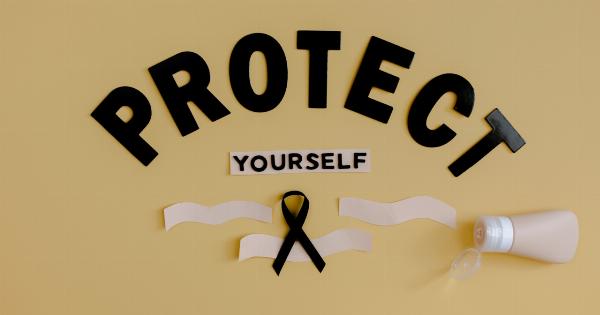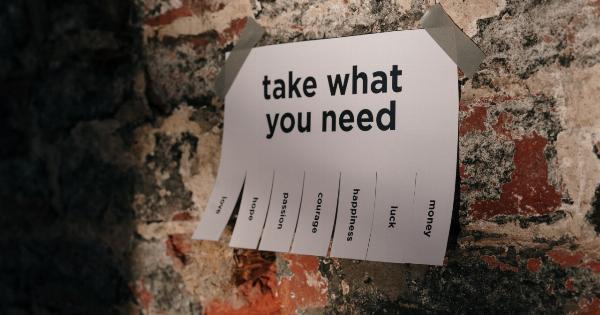As technology continues to advance at a rapid pace, computers have become an integral part of our daily lives. Whether it’s for work, entertainment, or communication, we rely heavily on these devices to perform various tasks.
However, there may come a time when you notice your computer is not performing as well as it used to. In this article, we will discuss some common signs that indicate your computer may be underperforming and explore possible solutions to improve its performance.
1. Slow Startup
If your computer takes an unusually long time to boot up, this could be a clear sign of underperformance.
The startup process involves various background tasks and software loading, and if these processes are not efficient, it can significantly slow down the performance of your computer.
One possible solution is to minimize the number of applications that launch on startup. You can do this by accessing the Task Manager (Ctrl + Shift + Esc) and disabling unnecessary startup programs.
Additionally, regular maintenance such as disk cleanup and defragmentation can help optimize the startup process.
2. Lagging and Freezing
Experiencing frequent lagging or freezing while using your computer is another red flag for underperformance. If your computer struggles to keep up with your commands and tasks, it can be frustrating and time-consuming.
To address this issue, it is crucial to identify the underlying cause. It could be due to insufficient RAM (Random Access Memory) or storage space, outdated device drivers, or even a malware infection.
Upgrading your RAM, freeing up storage, updating drivers, and running regular antivirus scans can significantly improve your computer’s responsiveness.
3. Unresponsive or Slow Programs
If your computer takes ages to load and respond to even the simplest programs, it is a strong indicator of underperformance.
Opening and using applications should be a seamless experience, but when your computer struggles to handle them, it’s time to take action.
One possible solution is to optimize your computer’s resource allocation. You can do this by closing unnecessary background processes, disabling visual effects, and allocating more resources to the programs you frequently use.
Additionally, keeping your software up to date and regularly cleaning up temporary files can help improve the performance of your programs.
4. Overheating
Computers generate heat during operation, and it is essential for them to have proper cooling systems to prevent overheating.
If you notice your computer getting excessively hot or if the internal fans are constantly running at full speed, it may be a sign of underperformance.
To combat overheating, you can ensure that your computer’s vents and fans are clear of dust and debris. Using a cooling pad or adjusting the power settings to prioritize cooling can also help regulate the temperature.
If the problem persists, it may be necessary to consult a professional to clean the internal components or address any hardware issues.
5. Slow Internet Browsing
In today’s digital age, a slow internet browsing experience can be incredibly frustrating.
If your computer struggles to load web pages, videos buffer for long periods, or there is a noticeable delay in online activities, it could be a sign of underperformance.
There are multiple reasons why your internet browsing may be slow. It could be due to a poor internet connection, outdated browsers, or even a malware infection.
Running a speed test to check your internet connection, using a different web browser, and regularly clearing your browsing history and cache can help improve your browsing speed.
6. Unusual Noise
If you notice any strange or unusually loud noises coming from your computer, it may be a sign of a hardware issue. For example, a failing hard drive or a malfunctioning fan can cause abnormal noises that signify underperformance.
To address this issue, it is crucial to diagnose the source of the noise. If it’s a fan issue, you may need to clean or replace it. If it’s a hard drive problem, backing up your data and replacing the hard drive might be necessary.
It is always advisable to seek professional assistance when dealing with hardware-related issues to avoid causing further damage.
7. Inadequate Gaming Performance
Gaming enthusiasts often require high-performance computers to support their gaming needs. If you notice a significant drop in frame rates, frequent stuttering, or overall poor gaming performance, your computer may be underperforming.
There are several factors that can impact gaming performance, such as outdated graphics drivers, insufficient RAM or graphics card capabilities, or even background processes consuming system resources.
Updating drivers, optimizing in-game settings, closing unnecessary background applications, and ensuring your computer meets the game’s minimum requirements can help improve gaming performance.
8. Constant Crashes and Blue Screens of Death
Frequent system crashes or encountering the dreaded Blue Screen of Death (BSOD) are clear indications that your computer is underperforming.
These issues can be caused by various factors, including hardware or software conflicts, corrupted system files, or outdated drivers.
Addressing these problems may involve troubleshooting the specific error messages encountered during crashes, running scans for malware and system file corruption, updating drivers, or even performing a clean installation of the operating system.
9. Slow File Transfers
Transferring files between folders or external devices should be a quick and efficient process. However, if you notice a significant delay in file transfers or irregular transfer speeds, it could be a sign of underperforming hardware or software.
One solution is to ensure that the storage device you are transferring files to or from is in good health. You can run disk error checks or utilize specialized software for disk health analysis.
Additionally, updating device drivers, utilizing USB 3.0 ports for faster transfers, and avoiding transferring multiple files simultaneously can help improve transfer speeds.
10. Unable to Run Resource-Intensive Tasks
If your computer struggles to handle resource-intensive tasks such as video editing, 3D rendering, or running complex software, it may be a clear indication of poor performance.
These tasks require significant processing power and memory, and if your computer falls short in these aspects, it will struggle to execute them efficiently.
In such cases, upgrading your computer’s hardware components, such as the CPU (Central Processing Unit), RAM, or graphics card, can significantly enhance its performance when handling resource-intensive tasks.
Conclusion
In conclusion, if you notice any of the aforementioned signs, it is likely that your computer is underperforming. Fortunately, most of these issues can be addressed and resolved with proper troubleshooting and maintenance.
Regularly updating software, optimizing system settings, cleaning and defragmenting the hard drive, and ensuring adequate cooling are just a few measures that can help improve overall computer performance.