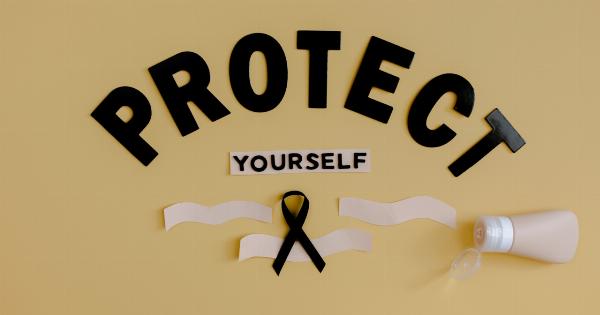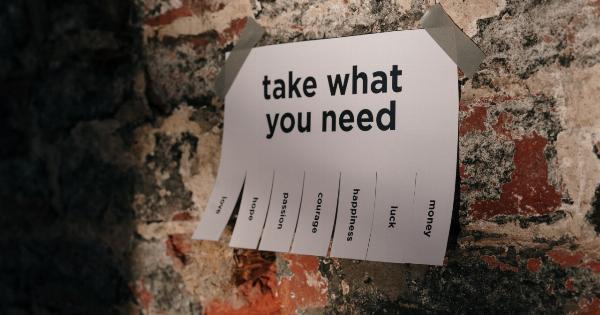Removing unwanted elements or objects from an image can be a challenging task, especially for those who are just starting their journey in the world of photo editing.
However, mastering the art of removal is an essential skill that can elevate your editing abilities to new heights. Whether you are a professional photographer, graphic designer, or just an enthusiast, having the ability to seamlessly remove elements from an image can make a significant difference in the final result.
In this article, we will explore various techniques and tips for perfecting the art of removal.
Understanding the Tools
Before diving into the different techniques, it is crucial to familiarize yourself with the primary tools used for object removal in popular photo editing software such as Photoshop, Lightroom, and GIMP.
The clone stamp tool, healing brush tool, and content-aware fill are three of the most commonly used tools for removing unwanted elements.
Clone Stamp Tool
The clone stamp tool allows you to duplicate a specific area of an image and apply it to another area. It is an effective tool for removing small objects or imperfections.
To use the clone stamp tool, select the tool from the toolbar, hold the Alt key, and click on the area you want to clone. Then, click on the area where you want to apply the cloned pixels, blending them seamlessly.
Healing Brush Tool
The healing brush tool is perfect for removing larger objects or blemishes. It works by sampling texture, tone, and color from one part of the image and applying it to another area.
To use the healing brush tool, select the tool from the toolbar and brush over the area you want to remove. The tool will automatically blend the sampled pixels with the surrounding area, creating a seamless result.
Content-Aware Fill
Content-aware fill is a powerful tool that automatically analyzes the surrounding area of the selected object and fills in the gap with similar textures and patterns. It is especially useful for removing complex objects or elements from an image.
To use content-aware fill, select the object using the lasso or selection tool, go to the Edit menu, and choose the Content-Aware Fill option. Make any necessary adjustments, and let the software generate the fill for you.
Choosing the Right Approach
When it comes to removing objects from an image, there is no one-size-fits-all approach. The right technique will depend on various factors, including the complexity of the object, the surrounding elements, and the desired outcome.
Sometimes, combining different tools and techniques may yield the best results. Experimentation and practice are key to mastering the art of removal.
Tips for Seamless Removal
Removing objects from an image seamlessly requires attention to detail and finesse. Here are some tips to help you achieve a flawless result:.
1. Use a Soft Brush
When using the clone stamp tool or healing brush tool, opt for a soft brush with feathered edges. This will help blend the cloned or sampled pixels smoothly with the surrounding area, reducing the chances of visible seams.
2. Adjust Brush Opacity and Flow
Experiment with different brush opacities and flow settings to achieve a more gradual blending effect. Lower opacity and flow will create a subtler transition between the removed object and the surrounding pixels.
3. Pay Attention to Lighting and Shadows
Objects cast shadows and interact with light in different ways. When removing an object, consider the lighting conditions of the image and ensure that the lighting and shadow patterns remain consistent throughout the edited area.
Use tools like dodge and burn to make necessary adjustments.
4. Take Advantage of Layers and Masks
Working with layers and masks gives you more control over the editing process. By creating a separate layer for your removal work, you can easily make adjustments or revert changes if needed.
Masks allow you to selectively apply the removal effect, refining the results further.
5. Pay Attention to Details
Zoom in and closely examine the area you are editing. Ensure that the textures, patterns, and details align seamlessly with the surrounding pixels. Use small brush sizes for intricate work and take your time to achieve precision.
Practice and Patience
Mastering the art of removal is not an overnight process. It requires practice, patience, and a keen eye for detail.
The more you work on different images and tackle various removal challenges, the better you will become at seamlessly removing objects while maintaining the integrity of the original image.
Conclusion
Perfecting the art of removal is an invaluable skill in the world of photo editing.
Whether you are removing unwanted elements from a professional photograph or just retouching personal images, being able to seamlessly remove objects can take your editing abilities to the next level. By understanding the tools, choosing the right approach, and following the tips mentioned above, you can enhance your skills in object removal and create stunning, flawless images.