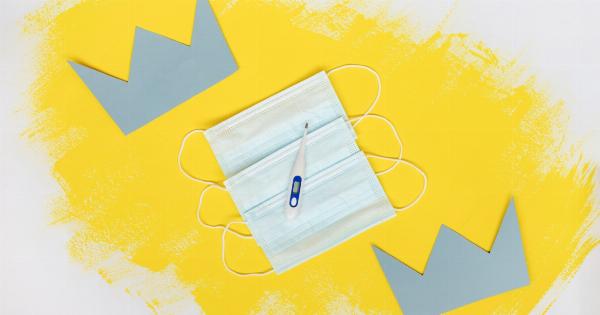Have you ever experienced the frustration of watching a video online, only to have it constantly shrink in size? It can be incredibly annoying, especially if you are trying to focus on the content or if the video is an integral part of a presentation or tutorial. In this article, we will explore the reasons behind this phenomenon and provide possible solutions to help you enjoy your videos without any disturbances.
Understanding the Shrinking Video
Before we dive into the potential causes and solutions, let’s take a moment to understand what exactly is happening when a video shrinks while you are watching it.
Typically, this issue occurs when you are viewing a video embedded within a webpage or streaming platform. As you navigate through the page or change the size of your browser window, the video adjusts accordingly. However, the video may shrink disproportionately or unnaturally instead of maintaining its intended size.
Possible Causes
There are several reasons why a video may shrink unexpectedly. Let’s explore some of the common culprits:.
1. Incorrect CSS
One possible cause of the shrinking video could be incorrect CSS (Cascading Style Sheets) settings. CSS is responsible for controlling the appearance of elements on a webpage, including videos.
If the CSS properties associated with the video’s dimensions are not properly configured, the video may shrink when the page layout changes.
2. Responsive Design
Responsive design is a popular approach in web development that aims to provide optimal viewing experiences across various devices and screen sizes.
While this technique ensures that websites adapt to different screens, it can sometimes lead to unintended consequences, such as videos shrinking when the webpage is resized.
3. Browser Compatibility
Different web browsers may interpret CSS and handle video sizes differently. As a result, a video that works perfectly in one browser may shrink in another. This issue is commonly observed when using older or less popular browsers.
4. Script or Plugin Conflict
If your browser runs conflicting scripts or plugins, it can interfere with the functionality of embedded videos. In some cases, these conflicts may cause videos to shrink or behave erratically.
5. Hardware Acceleration
Hardware acceleration is a feature in modern web browsers that offloads some processing tasks to the computer’s graphics hardware.
While this can improve performance, it may cause compatibility issues with certain video players, resulting in the shrinking of videos.
Possible Solutions
Now that we have a better understanding of the potential causes, let’s explore some solutions to eliminate or mitigate the problem:.
1. Check for CSS Issues
The first step is to inspect the CSS associated with the video element. Ensure that the width and height properties are set correctly. If necessary, modify them to match the desired dimensions.
Additionally, check for any conflicting CSS rules that may interfere with the video’s resizing behavior.
2. Disable Responsive Design
If the shrinking video issue persists, consider disabling responsive design on the webpage. While this may not be ideal for overall user experience, it can provide a temporary solution until the root cause is identified and resolved.
3. Use a Different Web Browser
If you notice that the video shrinking problem only occurs in a particular browser, try using a different one. Experiment with popular web browsers such as Google Chrome, Mozilla Firefox, or Microsoft Edge to determine if the issue is browser-specific.
4. Update or Disable Conflicting Scripts or Plugins
If you suspect that conflicting scripts or plugins are causing the video to shrink, update them to their latest versions. Alternatively, disable unnecessary scripts or plugins to see if the problem resolves.
5. Disable Hardware Acceleration
If hardware acceleration is causing issues with video playback, consider disabling this feature in your browser settings. Although this may affect overall performance, it can help identify if hardware acceleration is the cause of the shrinking videos.
6. Clear Browser Cache and Cookies
In some cases, accumulated cache and cookies can lead to unexpected behavior. Clear your browser’s cache and cookies to ensure that outdated data is not interfering with video playback.
7. Report the Issue
If none of the aforementioned solutions work, consider reporting the issue to the website or streaming platform that hosts the video. Provide them with details regarding your browser, operating system, and any relevant error messages.
This will help their technical support team investigate and resolve the problem.
Conclusion
The shrinking video phenomenon can be a frustrating experience while trying to enjoy online content. However, by understanding the potential causes and implementing the suggested solutions, you can troubleshoot and eliminate this issue.
Remember to check for CSS issues, disable responsive design if necessary, experiment with different web browsers, update or disable conflicting scripts or plugins, disable hardware acceleration, clear browser cache and cookies, and report the issue if all else fails. By doing so, you can enhance your video-watching experience and avoid the annoyances that come with continuously shrinking videos.