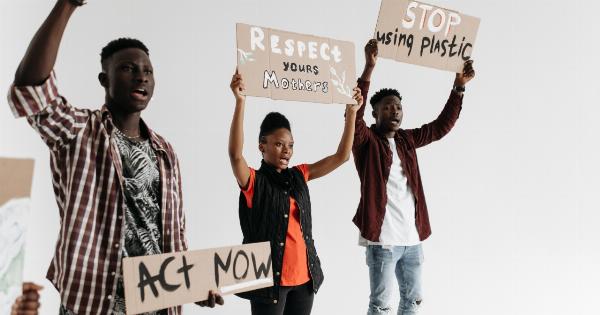As technology continues to advance, we find ourselves spending more and more time in front of screens. Whether it’s for work or leisure, prolonged use of computers can lead to eye strain.
The symptoms of eye strain include dry eyes, blurred vision, headaches, and neck and shoulder pain.
Importance of Reducing Eye Strain
Reducing eye strain is essential for maintaining good eye health. Prolonged exposure to screens can cause long-term damage to your eyes, leading to conditions such as digital eye strain or computer vision syndrome.
Taking steps to reduce eye strain can help prevent these issues and promote overall eye wellness.
1. Adjust Your Screen
One of the main causes of eye strain is improper screen positioning. Position your screen at eye level and at a comfortable distance.
The top of the screen should be slightly below your eye level, and the screen should be approximately an arm’s length away.
2. Reduce Glare
Glare from the screen can contribute to eye strain. Minimize glare by adjusting the lighting in your room. Position your screen away from direct light sources, and consider using a screen filter or anti-glare screen protector.
3. Adjust Display Settings
Optimize your display settings to reduce eye strain. Adjust the brightness of your screen to match the ambient lighting in your room. Additionally, increase the text size and contrast to make it easier on your eyes.
4. Take Frequent Breaks
Give your eyes regular breaks to reduce strain. Follow the 20-20-20 rule – every 20 minutes, look away from your screen and focus on an object at least 20 feet away for 20 seconds. This exercise helps relax the eye muscles and reduce eye fatigue.
5. Blink Frequently
When we focus on a screen, we tend to blink less frequently, which can lead to dry eyes. Make a conscious effort to blink more frequently to keep your eyes lubricated. You can also use artificial tears to help moisturize your eyes.
6. Use Proper Lighting
Proper lighting is essential for reducing eye strain. Avoid working in a room that’s too bright or too dim. Use ambient lighting that’s gentle on the eyes, and consider using a desk lamp with adjustable brightness for better illumination.
7. Rearrange your Workspace
Evaluate your workstation layout and make necessary adjustments to minimize eye strain. Place reference materials or documents on a stand next to your screen to reduce the need for constant eye and neck movement.
Ensure your workspace is ergonomically designed to promote overall comfort.
8. Maintain Good Posture
Keeping a good posture while working on a computer can help reduce strain on your eyes, neck, and shoulders. Sit up straight with your feet flat on the floor, and ensure that your chair and desk are at the correct height.
Use a chair with proper lumbar support to prevent slouching.
9. Use the 20-20-8 Rule
Another useful rule to reduce eye strain is the 20-20-8 rule. After every 20 minutes of screen time, take an 8-minute break and focus on something that’s at least 20 feet away.
This technique allows your eyes to relax and refocus, decreasing the risk of eye strain.
10. Get Regular Eye Exams
Regular eye exams are crucial for maintaining eye health, especially if you spend a significant amount of time using a computer. An eye exam can help identify any underlying issues and enable early intervention.
Your eye doctor can also provide personalized advice on reducing eye strain based on your specific needs.
Conclusion
Reducing eye strain while using a computer is essential for preserving your eye health. Simple adjustments to your screen position, lighting, and workspace, along with regular breaks and blink exercises, can go a long way in preventing eye strain.
Prioritize your eye health by following these tips, and consider incorporating them into your daily computer routine.