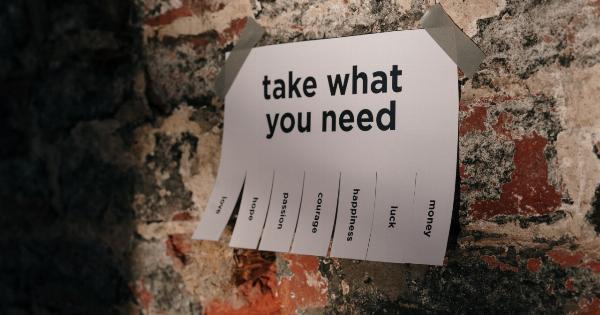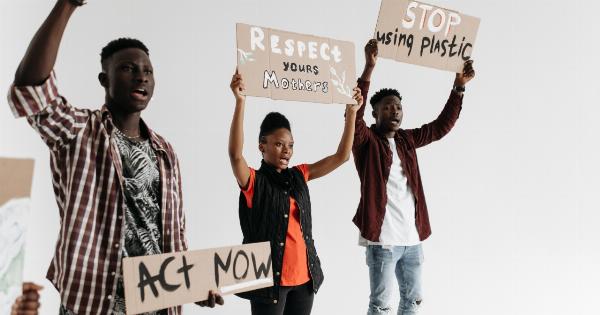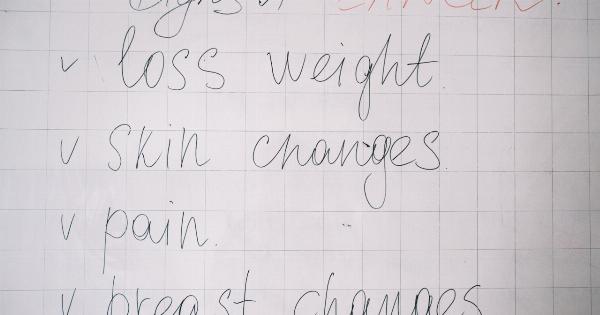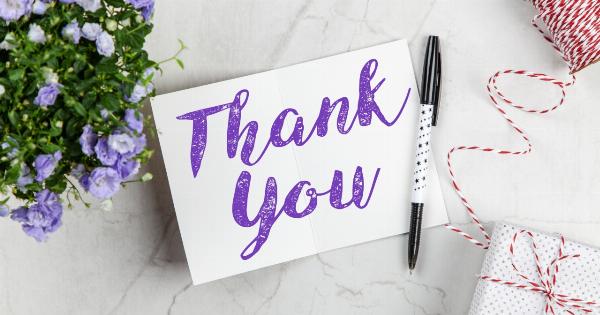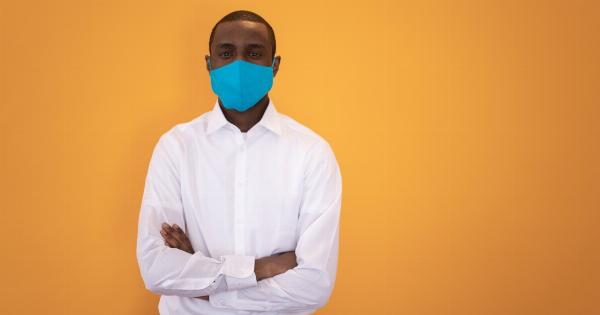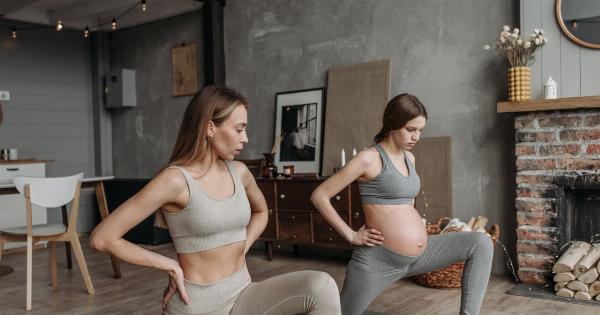Having an ergonomic office chair is essential for promoting good posture and supporting overall comfort during long hours of sitting.
By making a few simple changes to your chair, you can significantly improve your work environment and reduce the risk of common ergonomic issues such as back pain, neck strain, and fatigue. In this article, we will explore 30 easy modifications you can make to enhance the ergonomics of your office chair and create a more comfortable and productive workspace.
1. Adjust the seat height
Ensuring that your chair is at the right height is crucial. Adjust the seat height so that your feet are flat on the floor and your knees are at a 90-degree angle. This promotes proper blood circulation and reduces strain on your legs.
2. Use a footrest
If your feet don’t reach the floor comfortably after adjusting the seat height, consider using a footrest. A footrest helps to support your feet and maintains good posture.
3. Set the seat pan depth
Adjust the seat pan depth so that there is a two-finger gap between the back of your knees and the edge of the seat. This ensures that your thighs are fully supported without putting pressure on the back of your knees.
4. Position the backrest
Position the backrest of your office chair to support the natural curve of your spine. The lumbar support should fit snugly against the curve of your lower back, promoting good posture and reducing strain.
5. Use a lumbar pillow
If your chair doesn’t have built-in lumbar support, consider using a lumbar pillow or cushion. Place it in the small of your back to provide additional support and maintain proper spinal alignment.
6. Adjust the armrests
The armrests should be positioned so that your arms rest comfortably at a 90-degree angle. They should be at a height that allows your shoulders to relax and your elbows to rest comfortably while typing or using the mouse.
7. Use an adjustable keyboard tray
If you frequently use a keyboard, consider investing in an adjustable keyboard tray. This allows you to position your keyboard at the correct height and angle, reducing strain on your wrists and forearms.
8. Set up dual monitors
If you use multiple monitors, ensure they are positioned at eye level and directly in front of you. This prevents neck strain from constantly looking up or to the side, improving productivity and reducing discomfort.
9. Adjust monitor height and distance
Your monitor should be at eye level and approximately an arm’s length away from you. This positioning reduces eye strain and encourages a neutral head position.
10. Use a document holder
If you frequently refer to documents while working, use a document holder positioned next to your monitor. This prevents unnecessary neck and eye movements and improves overall efficiency.
11. Embrace active sitting
Consider using an exercise ball as an alternative to your office chair. This promotes core engagement and strengthens your back muscles, enhancing your overall posture and reducing the risk of back pain.
12. Take regular breaks
Regardless of how well you optimize your office chair, sitting for prolonged periods is not ideal for your health. Take regular breaks to stand up, stretch, and move around to improve circulation and reduce muscle fatigue.
13. Use a seat cushion
If your chair lacks sufficient padding, consider using a seat cushion to provide additional comfort and support. Look for cushions made from memory foam or gel for optimal pressure relief.
14. Place a mat under your chair
If your office chair is on a hard surface, such as hardwood or tile, place a mat under it. This will provide some cushioning and prevent the chair from sliding or scratching the floor.
15. Keep your desk organized
A clutter-free desk contributes to a more productive and ergonomic workspace. Keep frequently used items within reach to minimize unnecessary stretching and twisting.
16. Adjust the chair tilt
If your chair allows for tilt adjustments, experiment with different angles to find the one that best suits your comfort and posture. A slight recline can help reduce pressure on your spine while promoting relaxation.
17. Use a headset
Instead of cradling a phone between your ear and shoulder, use a headset for hands-free communication. This prevents neck strain and allows for better posture while on a call.
18. Install a monitor glare guard
A monitor glare guard helps reduce eye strain by minimizing reflections and glare from overhead lighting or windows. This ensures clear visibility and prevents unnecessary squinting.
19. Keep frequently used items within reach
Arrange your workspace so that frequently used items such as pens, notebooks, and reference materials are within easy reach. This eliminates the need for excessive reaching or twisting, reducing strain on your body.
20. Maintain good posture
Regardless of how well your chair is adjusted, maintaining good posture is essential. Sit up straight, align your ears with your shoulders, and keep your back aligned with the backrest.
21. Consider an ergonomic chair cushion
If your chair still doesn’t provide adequate support, consider investing in an ergonomic chair cushion. These cushions are designed to provide additional lumbar support and promote good posture.
22. Use a mousepad with wrist support
Using a mousepad with a built-in wrist support helps maintain proper wrist alignment while reducing strain. Look for a padded mousepad that cushions your wrist during long periods of mouse use.
23. Place your mouse and keyboard at the same level
Ensure that your keyboard and mouse are at the same level to avoid awkward wrist and arm positions. This promotes a neutral posture and reduces the risk of repetitive strain injuries.
24. Customize your chair’s recline tension
If your chair offers recline adjustments, experiment with the tension to find the most comfortable setting for your back. A balanced recline allows for slight movement and encourages dynamic sitting.
25. Take microbreaks for stretching and movement
Incorporate short stretching and movement breaks throughout your workday to relieve muscle tension and increase blood flow. Simple exercises like shoulder rolls, neck stretches, and standing desk transitions can help prevent stiffness and discomfort.
26. Use a chair with adjustable armrests
If your work requires frequent arm movements, consider using a chair with adjustable armrests. This allows you to position the armrests at the proper height and width to support your arms comfortably.
27. Avoid crossing your legs
While sitting, avoid crossing your legs as it can lead to poor circulation and increase pressure on your lower back. Keep both feet flat on the floor or use a footrest if necessary.
28. Wear comfortable and supportive shoes
Choose footwear that provides adequate support and comfort. Avoid high heels or shoes with improper arch support, as they can contribute to postural imbalances and foot pain.
29. Use an adjustable standing desk
Consider using an adjustable standing desk that allows you to switch between sitting and standing positions. Alternate between sitting and standing throughout the day to reduce the negative impacts of extended sitting.
30. Consult an ergonomic specialist
If you are unsure about how to optimize your office chair for ergonomic benefits, consider consulting an ergonomic specialist. They can assess your workspace and provide personalized recommendations to improve your overall ergonomics.